'Frontdesk' menu
Abgeschlossen
The front desk management feature plays a crucial role in ensuring smooth operations and exceptional guest experiences. This feature empowers hotel staff to efficiently handle guest check-ins, check-outs, and room assignments, ultimately enhancing the overall guest satisfaction and operational efficiency of the hotel.
How to open Room Plan
To open the room plan, the user needs to select the 'Room Plan' in the 'Hotel Management' module in the 'Frontdesk' tab.
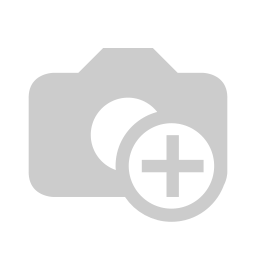
Room Plan structure
On the left side are all room types with corresponding room numbers. Within each room type, there is a separate subsection 'Unassigned Rooms', which contains reservations without a specified room number. If desired, each room type or its subsection can be collapsed or
expanded (default).
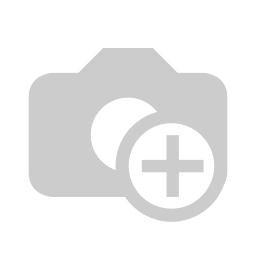
Above is the widget for setting the date range for displaying reservations using the predefined intervals - 3 days, week, 2 weeks, month, year, or manually setting the dates for display. Using the navigation arrows, the user can move through the Room Plan with a specified interval.
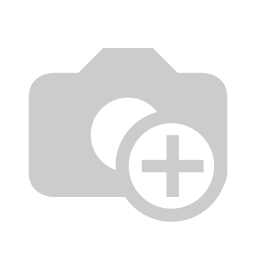
The event calendar is seamlessly integrated into the room layout, allowing internal users to organize various events or meetings. For further details, refer to this article.
Reservation appearance in the Room Plan
On the room plan, the user will see all available reservations in the system located in the section of the corresponding room type, assigned to a specific room number.
Depending on the current status of the reservation, it will have a different color on the room plan:
- draft - grey
- offer - light brown
- confirmed - light blue
- checked-in - green
- checked-out - purple
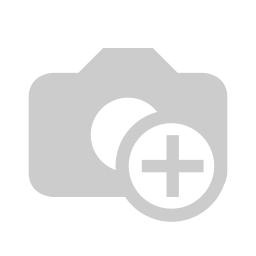
Hover over a reservation in the Room Plan
When hovering the mouse cursor over any of the reservations on the Room Plan, the cursor will change to a hand cursor, which indicates the current reservation can be opened from the Room Plan. Also, when hovering over the cursor, a pop-up window will appear with certain information about this reservation:
- Check-In - Check-Out - the reservation dates and times.
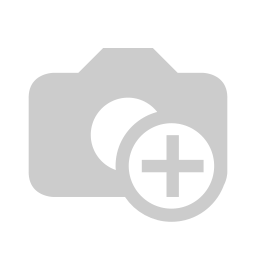
Сlicking the reservation
When clicking on any of the reservations on the Room Plan, a pop-up window will appear with certain information about this reservation:
1. Status - the current reservation status;
2. Arrival - Departure - date and time when the reservation starts and ends;
3. Reservation number;
4. Room details - room type and number;
5. Guests - the number of A/C/I guests;
6. Payment status and Outstanding balance;
7. Special requests - some special guest's preferences;
8. Arrangement - types of arrangements;
9. Notes - special notes about the guest.
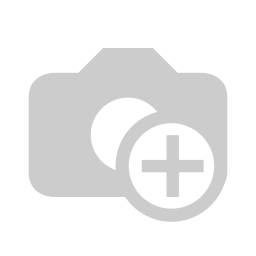
By clicking an arrow icon, the window with the reservation mask will appear.
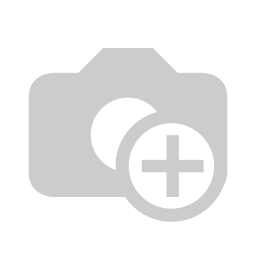
Group reservations in the Room Plan
Group reservations are displayed slightly differently on Room Plan compared to individual reservations, as the lifecycle of such reservations is different. The following example of group reservations will show the appearance of such a reservation on the Room Plan.
Test reservation: Group 'Golf Club' with two 'Group Room' (room numbers are unassigned yet) for 2/1/0 in each room with 'Breakfast Summer' from 22.07 to 25.07 and one 'Dublin Room' (room number is '368-DubR') for 1/1/0 with 'Lunch' from 23.07 to 26.07.
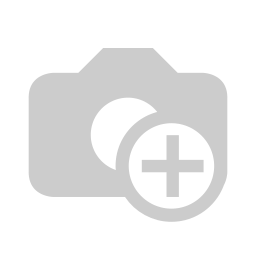
After creating a group reservation, it looks like this on the Room Plan:
- the name of the group is before the guest's name - Golf Club: Miss Maeva Coller ;
- in each row there is a group icon;
- reservations where the room number is not specified - in the 'Unassigned' Rooms subsection of the 'Group Room' section;
- reservations where the room number is indicated - in the corresponding line of the room number.
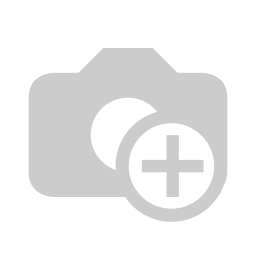
If hovering over one of the parts of a group reservation, the pop-up window will show the group name, guest name, and Check-In/Check-Out dates and times.

After the split of this reservation is completed, each room within this group will be displayed as a separate line.
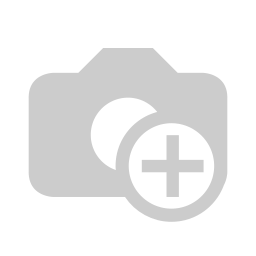
Momentan sind keine Kommentare vorhanden.
Diese Inhalte teilen
Link teilen
Auf sozialen Netzwerken teilen
Per E-Mail teilen
Bitte anmelden , um dies zu teilen Artikel per E-Mail.